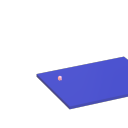installing external libraries
hi @whale-av
sorry, i misspelled it. it's adrian moore's book "Sonic Art: an introduction to electroacoustic music composition". Here is the link for the external library: https://www.sheffield.ac.uk/usss/ussstools
i have the 64-bit Pd installed.
thank you for your help!
i have already set the paths and runned the 'find externals' option...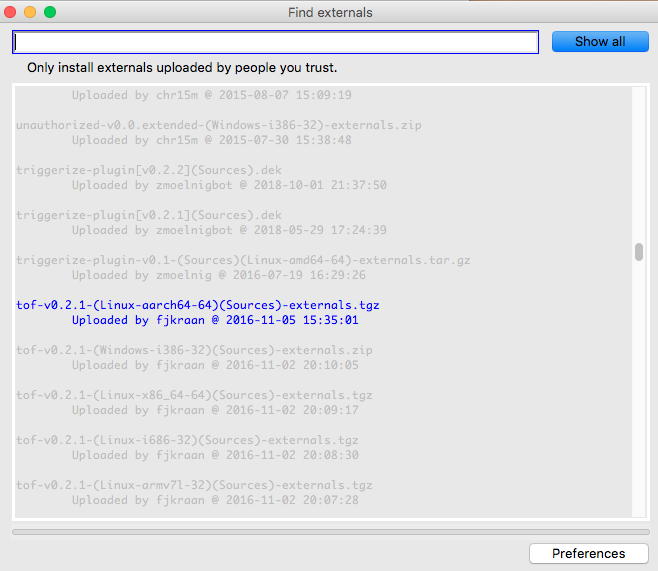
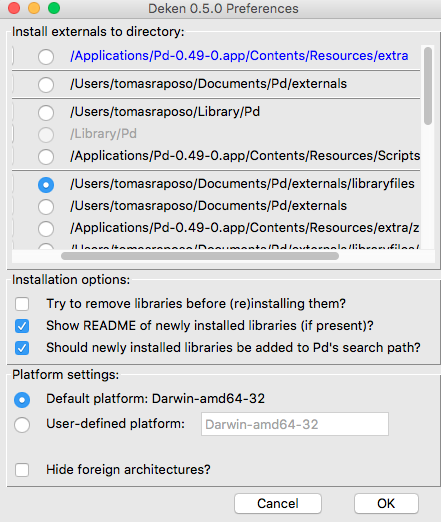
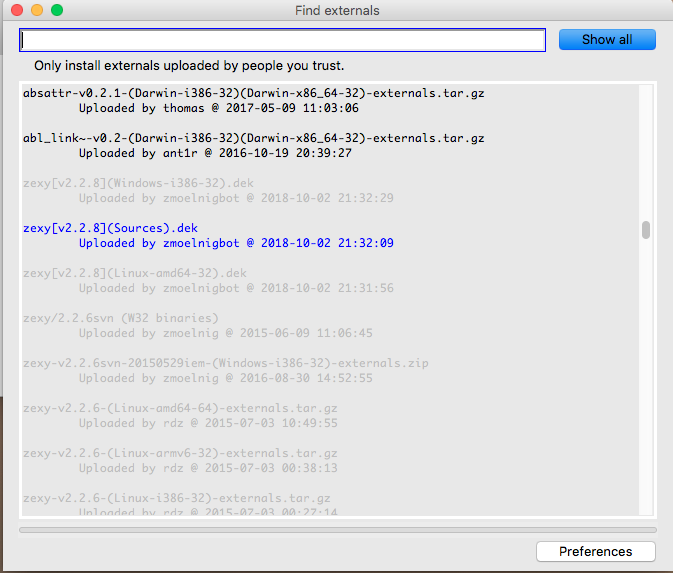
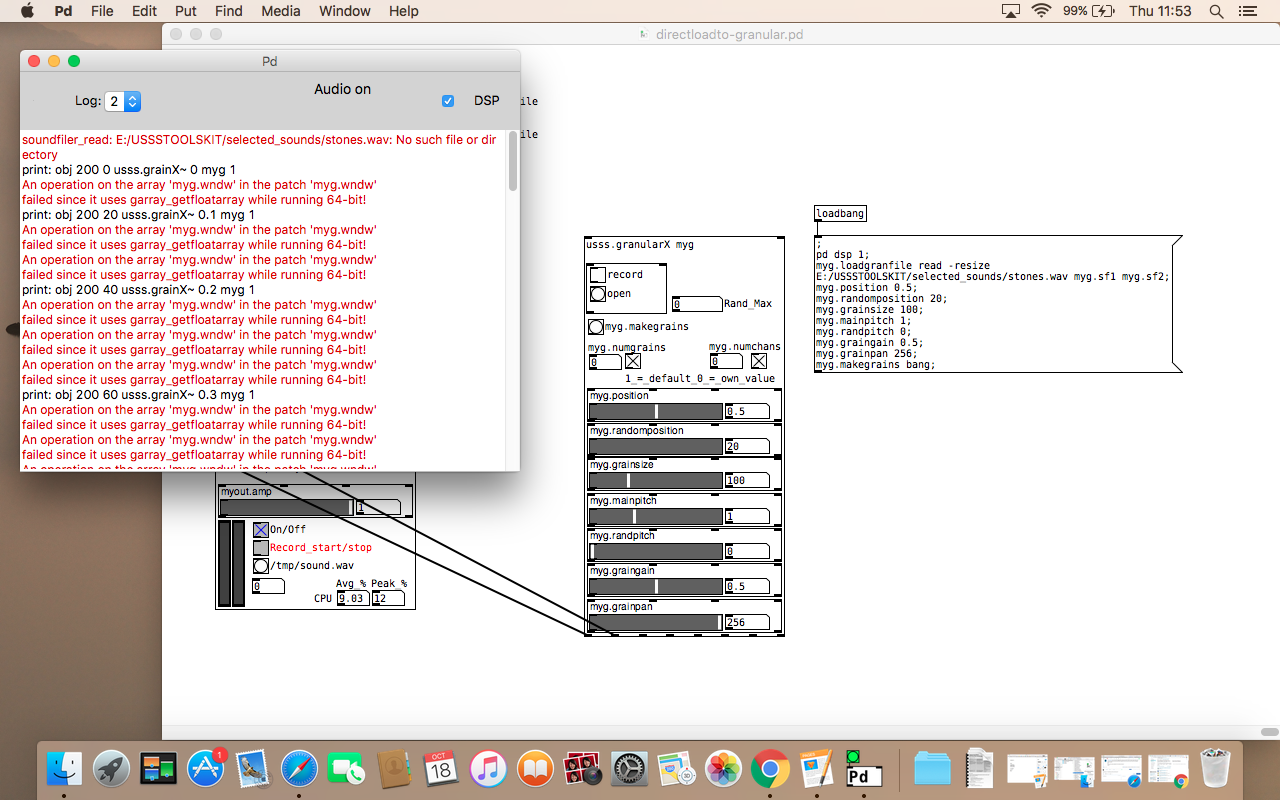
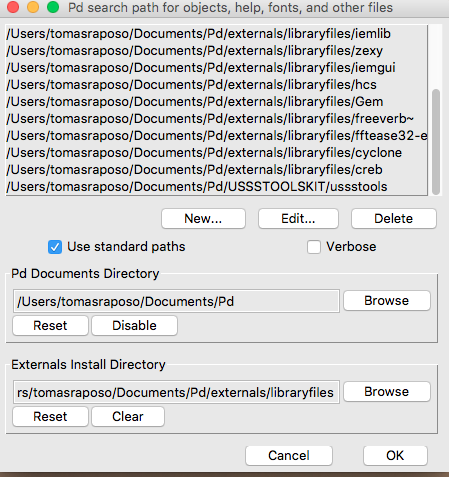
New here
Mua Bán đất Đà Nẵng giá rẻ - Những điều bạn chưa biết
Đừng phớt lờ những điều này khi giao dịch mua Bán đất Đà Nẵng giá rẻ
Như chúng ta đã biết, giao dịch mua Bán đất tại Đà Nẵng - Tinbatdongsan247.net là một việc quan trọng. Bởi nó liên quan đến đầu tư, sinh sống lâu dài cũng như phải chi một khoản tiền lớn. Vì vậy việc cẩn trọng trong những phi vụ như thế này không bao giờ là thừa. Và dưới đây là những điều bạn cần quan tâm để có những giao dịch thành công nhất.
Những giấy tờ cần thiết khi mua bán đất Đà Nẵng giá rẻ
Bất kỳ giao dịch nào, việc chuẩn bị những giấy tờ, hồ sơ cần thiết là vô cùng quan trọng. Nó không chỉ giúp bạn tiết kiệm thời gian, mà còn thể hiện uy tín của bản thân bạn. Và giao dịch mua bán đất rẻ ở Đà Nẵng lại càng phải như vậy. Vì giao dịch này có thể sẽ còn tiếp tục sau này, hoặc bạn muốn giới thiệu cho bạn bè. Để không đến lúc tìm được mối mới bắt đầu chuẩn bị sẽ lỡ nhiều cơ hội tốt.

Khi mua bán đất Đà Nẵng giá rẻ cần chuẩn bị thật kỹ giấy tờ
Những giấy tờ mà bạn cần quan tâm đến bao gồm: Hợp đồng chuyển nhượng quyền sử dụng nhà đất. Đây là văn bản quan trọng thể hiện giao dịch Mua bán đất tại Đà Nẵng của bạn thành công. Cùng với đó là giấy chứng nhận quyền sử dụng nhà đất. Tài liệu này chứng minh người bán là chủ sở hữu thực sự của miếng đất bạn mua. Để hiểu rõ những văn bản này bạn có thể tham khảo các khoản 1, 2 và 5 Điều 50 Luật đất đai.
Cách tiếp cận khách hàng nhanh nhất cho người bán đất Đà Nẵng giá rẻ
Đối với một nhà bán đất, thì việc tiếp cận bước đầu với khách hàng là rất quan trọng. Tuy nhiên đây vẫn chưa phải là bước đầu tiên bạn cần làm. Mà bước đầu chính là định giá đất cần bán đất rẻ ở Đà Nẵng. Bạn có thể tự định giá dựa theo kinh nghiệm của bản thân. Nhưng nếu không chắc chắn hãy nhờ đến các chuyên gia môi giới.
Sau khi đã xác định được giá nên bán, bạn sẽ tiến hành đăng tin rao bán đất rẻ tại Đà Nẵng đất trên các trang online. Mạng xã hội luôn được nhiều người quan tâm, và sẽ dễ tiếp cận khách hàng hơn. Bạn nên lựa chọn những trang web có lượng truy cập lớn để rao bán. Đồng thời biên tập nội dung hấp dẫn, thêm hình ảnh rõ nét về lô đất để thu hút khách hàng.

Đừng quên tham khảo giá trước khi mua bán
Cách mua được những lô đất tốt theo ý muốn của mình
Còn nếu là người mua, bạn hãy thể hiện mình là một người vui vẻ, khéo léo trong thương lượng. Thể hiện ấn tượng tốt sẽ tạo nên không khí thoải mái, dễ giao dịch. Về lựa chọn đất tốt, bạn cần chú ý đến giao thông khu vực, thuận tiện đi lại. Đồng thời để ý các tiện ích xung quanh cũng như tìm hiểu về người Ban dat tai Da Nang gia re thật kỹ.
Bạn nên mua từ những người đang cần tiền gấp, họ dễ thương lượng và bán đất rẻ tại Đà Nẵng nhanh. Còn nếu không xác định được liệu họ cần bán gấp hay không thì hãy chú trọng những yếu tố khác. Bước tiếp theo là khảo sát giá đất xung quanh, để tránh bị mua hớ.
Đó là những lưu ý khi mua bán đất Đà Nẵng giá rẻ dành cho người bán lẫn người mua. Vì vậy, đừng phớt lờ những lời khuyên hữu ích này nhé! Chúc bạn sẽ có những giao dịch thành công.
pix and geometric objects not being loaded in pd vanilla
Hello,
Altough Gem is not being loaded, as in this screenshot
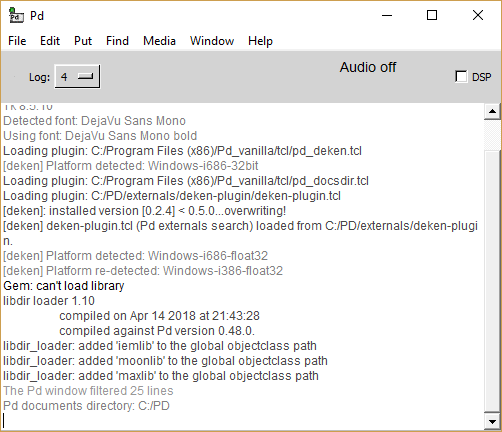
some gem objects are, but some aren't
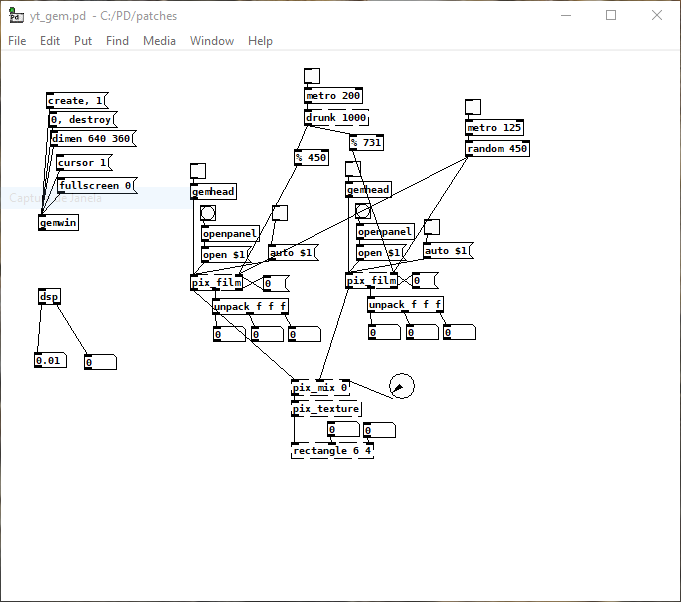
"pix_film" "mix" and "texture" are missing, just as "rectangle" and any other "geometric" I try to add
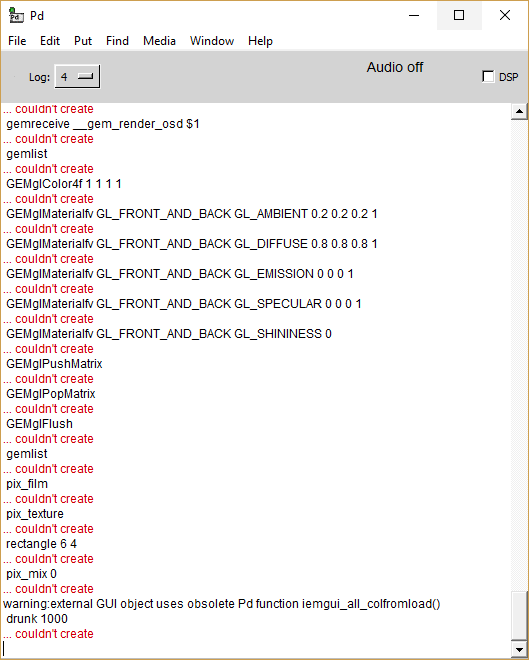
the console shows a lot missing stuff whenever I open a GEM patch.
thanks for reading this.
(everything is up to date, tried Gem installation through deken and manually thorugh pd site, with the same results)
Trying to run Gem for Pd Windows 10 64 bit
@jeffgrips I have it running with vanilla in Windows7.... but it was hard...... and it's a long story....
I cannot see any reason that it would not work for widows10.
I have not found any other easier better solution.
(((SEE below though for the fact that the -lib needs to be declared...!
That could be your only problem? But I doubt it..!!! )))
I used the 64-bit GEM from here (0.94-test3.zip)..... https://github.com/avilleret/Gem/releases/
I unzipped it and put it in a folder (which I called "dot") on my desktop.
Because I am using many different versions of Pure Data I left it there, and I start Pd with a shortcut that also points to the GEM folder and loads it as a library (It has to be loaded at startup as a library...... and that could be why you don't have it working.... but probably not...).
This is the contents of the line "target" in the shortcut.......
"C:\Users\David\Desktop\Pd Vanilla\pd-0.47-1.msw\pd\bin\pd.exe" -lib C:\Users\David\Desktop\dot\0.94-test3/Gem -font-size 10 -font-face "Consolas"
Be careful with forward / backward slashes.
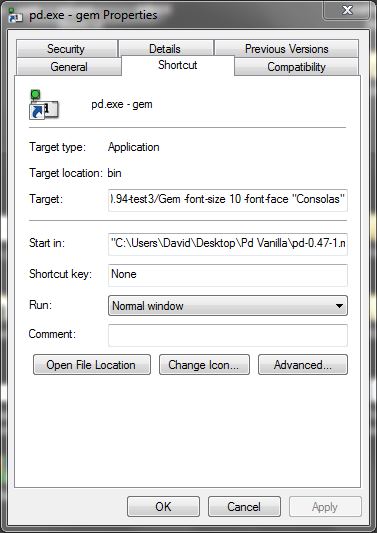
I am pretty sure that I tipped the contents of the "QT" folder out into the "0.94-test3 folder" where gem.dll is (from within the "QT" folder inside "0.94-test3").
If you find some .dlls are missing then post back with a list, and I can upload them....... but you might not have the correct C++ redistributables from Microsoft.
But if you want to start Pd normally by double-clicking a patch then you will need to declare the library in Pd.. edit....preferences.... startup......
If you have GEM in the extra folder you should only need to put "-lib Gem" where you see that I have put "-noautopatch".......
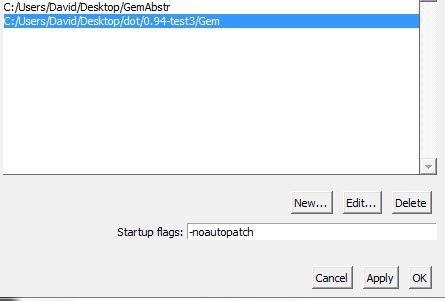
The gem abstractions could not be found though (the "parts of Gem... .like [pix_image] pix_video] [gemwin] etc. worked fine) I copied the contents of the Gem folder from "extended" into a folder on the desktop called "GemAbstr" and set a path to it in Pd preferences.
I removed gem.dll from that folder (no conflicts....!).
The abstractions now create, but the help files for embedded objects cannot be found (different "search" for embedded objects) so I have to open my "GemAbstr" folder and open them manually.
Everything works. All the patches from https://puredata.info/downloads/extended-view-toolkit create and run correctly. The camera on my computer even works (I had never had it working before).
And it works with Spout.
If you go this route then I wish you good luck.......
@zerino has confirmed that it can work with widows10........ https://forum.pdpatchrepo.info/topic/11450/pix-and-geometric-objects-not-being-loaded-in-pd-vanilla/7
........and resolved the "help" file problem.....
For the time being you are lucky that you are using Windows.
This solution is not available for other systems.
David.
Purr Data Linux-64 and GEM?
Ok, here in Puppy-Linux apt-get is not installed.
Now I installed libftgl2_2.1.3 successfully with the package manager.
Doing the same as before
[Gem] creates! Yes!
In the commandline (linux-console) [shortened]:
pd-l2ork -noprefs -nostdpath -nrt -verbose
Pd-L2Ork version 2.4.6 (20171213-rev.46ffba3)
compiled 22:30:53 Dec 13 2017
port 5401
guidir is /usr/lib/pd-l2ork/bin
"/usr/lib/pd-l2ork/bin"/nw/nw --user-data-dir="/root/.config/purr-data" "/usr/lib/pd-l2ork/bin" 5401 localhost pd-l2ork "/usr/lib/pd-l2ork/bin" xf3c100Waiting for connection request...
[0426/002010.733670:WARNING:chrome_main_delegate.cc(565)] final extension:
... connected
/etc/pd/gem.conf: No such file or directory
/root/.config/pure-data/gem.conf: No such file or directory
./gem.conf: No such file or directory
load plugins 'film' in '/usr/lib/pd-l2ork/extra/Gem/'
pattern : /usr/lib/pd-l2ork/extra/Gem/gem_film*.so
dylib loading file '/usr/lib/pd-l2ork/extra/Gem/gem_filmAVIPLAY.so'!
library loading returned: dlerror 'libaviplay-0.7.so.0: cannot open shared object file: No such file or directory'
dylib loading file '/usr/lib/pd-l2ork/extra/Gem/gem_filmGMERLIN.so'!
library loading returned: dlerror 'libgmerlin_avdec.so.1: cannot open shared object file: No such file or directory'
dylib loading file '/usr/lib/pd-l2ork/extra/Gem/gem_filmMPEG3.so'!
library loading returned: dlerror 'libmpeg3.so.2: cannot open shared object file: No such file or directory'
dylib loading file '/usr/lib/pd-l2ork/extra/Gem/gem_filmQT4L.so'!
library loading returned: dlerror 'libquicktime.so.2: cannot open shared object file: No such file or directory'
[...]
dylib loading file '/usr/lib/pd-l2ork/extra/Gem/gem_imageMAGICK.so'!
library loading returned: dlerror 'libMagick++-6.Q16.so.5: cannot open shared object file: No such file or directory'
[...]
dylib loading file '/usr/lib/pd-l2ork/extra/Gem/gem_imageMAGICK.so'!
library loading returned: dlerror 'libMagick++-6.Q16.so.5: cannot open shared object file: No such file or directory'
[...]
dylib loading file '/usr/lib/pd-l2ork/extra/Gem/gem_recordQT4L.so'!
library loading returned: dlerror 'libquicktime.so.2: cannot open shared object file: No such file or directory'
[...]
There are some more libs missing, maybe I should install them too?
All the examples of Gem seem to work now!
Even the teapod and openGL stuff.
And my final patches, also work. So nice!
Now I will review what those flags actually do:
https://puredata.info/docs/faq/commandline
But I am wondering, if I was lucky, that Gem is programmed for printing messages in the commandline and other non-working libraries probably won't do so?
Thank you so much
Purr Data Linux-64 and GEM?
Welcome to Purr Data
warning: your system's font stack is not optimal
Pd has started the GUI
canvasinfo: v0.1
stable canvasinfo methods: args dir dirty editmode vis
pdinfo: v.0.1
stable pdinfo methods: dir dsp version
classinfo: v.0.1
stable classinfo methods: size
objectinfo: v.0.1
stable objectinfo methods: class
[import] $Revision: 1.2 $
[import] is still in development, the interface could change!
compiled against Pd-l2ork version 2.4.6 (20171213-rev.46ffba3)
input channels = 2, output channels = 2
working directory is /usr/lib/pd-l2ork/extra/Gem
input channels = 2, output channels = 2
audio buffer set to 50
opened input device name hw:0
configuring sound input...
Sample width set to 4 bytes
configuring sound output...
Sample width set to 4 bytes
error: audio I/O dropout
tried but couldn't sync A/D/A
tried /usr/lib/pd-l2ork/extra/Gem/Gem.l_ia64 and failed
tried /usr/lib/pd-l2ork/extra/Gem/Gem.pd_linux and succeeded
verbose( 1):/usr/lib/pd-l2ork/extra/Gem/Gem.pd_linux: libftgl.so.2: cannot open shared object file: No such file or directory
tried /usr/lib/pd-l2ork/extra/Gem/Gem.pd and failed
tried /usr/lib/pd-l2ork/extra/Gem/Gem.pat and failed
tried /usr/lib/pd-l2ork/extra/Gem/Gem/Gem.pd and failed
Gem
... couldn't create
libftgl is missing?
Purr Data Linux-64 and GEM?
@jancsika said:
ls /usr/lib/pd-l2ork/extra/Gem/Gem*
ls /usr/lib/pd-l2ork/extra/Gem/Gem*
/usr/lib/pd-l2ork/extra/Gem/Gem.la
/usr/lib/pd-l2ork/extra/Gem/Gem-meta.pd
/usr/lib/pd-l2ork/extra/Gem/Gem.pd_linux
/usr/lib/pd-l2ork/extra/Gem/GemPrimer.pdf
du -h /usr/lib/pd-l2ork/extra/Gem/Gem*
du -h /usr/lib/pd-l2ork/extra/Gem/Gem*
4.0K /usr/lib/pd-l2ork/extra/Gem/Gem.la
4.0K /usr/lib/pd-l2ork/extra/Gem/Gem-meta.pd
5.6M /usr/lib/pd-l2ork/extra/Gem/Gem.pd_linux
568K /usr/lib/pd-l2ork/extra/Gem/GemPrimer.pdf
FFT analysis in wav files
Hi, guys!
I'm relatively new to Pure Data and I'm making a visual project — with Pure Data (Purr Data version) and Processing — that depends on a good FFT analysis.
I've been trying to solve this problem for some time now.
I made the patch that is in this tutorial:
This patch opens a file and "draws" the left and right channels on two arrays.
I'm trying to mix this patch with the "patches/3-8-1-1-rfft-array.pd" of this tutorial:
http://www.pd-tutorial.com/english/ch03s08.html#id431716
So, what I'm trying to do is to make an FFT analysis to an wav file to represent visually the amplitude of each range of frequencies from the lower frequencies to the higher frequencies for different songs.
When I test the FFT analysis with an [osc~] object (writing it in an array), everything is kind of fine: 10000Hz in the middle, 20000Hz glued to the right. But I noticed that when I put [osc~ 0], the amplitude glued to the left is really high. Same with 50Hz, 100Hz, 150Hz, etc.. until around 1500Hz. Another thing I noticed is that each frequency has a different amplitude.
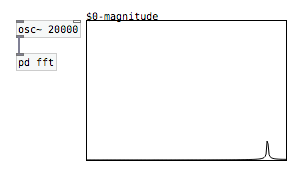
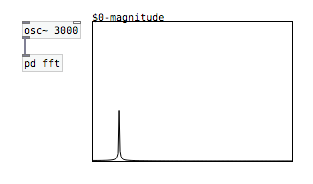
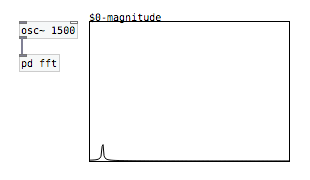
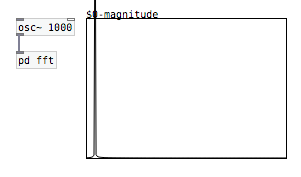
So, one thing I tried to do: I put the FFT code in a subpatch and changed the blocksize inside it to 4096 with the object [block~]. Since only the first 32 bins shows the frequencies, I put the size of the array with half the blocksize: 2048. Then, since the main frequencies of the majority of the songs goes until around 5000Hz — I've been told that C8 correspond to around 4200Hz, and that would be in the 7th bin in a block size of 64 —, I tried to reduce the size of the array to 512:
20000 (total frequencies) / 2048 (bins) = 9,76 (frequencies per bin)
5000 (frequencies for songs) / 9,76 (frequencies per bin) = 512 (bins)
In a blocksize of 64, this would correspond to the first 8 bins.
But still, after all this, the frequencies are always glued to the left:

I've tried everything to make a well-distributed FFT analysis, like it should be, but it's ALWAYS glued to the left with all the songs that I tried with...
Sorry for the long post and let me know if I wasn't clear in my question...
Thank you in advance!
Build a MIDI controller with the Arduino, Firmata and Pure Data
Time to start contributing some knowledge back to the wonderful world that is the internet; today, a step by step nice and easy tutorial on getting started to building your own MIDI controllers with the arduino.
When researching for my ableton controller project, I didn’t find much out there about using firmata on an arduino to send data to software. The standard approach just seemed to be create the code in the arduino language, upload it to your board and hack one of those MIDI to USB cables as a bodge job way of getting the MIDI out of the arduino.
So why firmata and pure data? Well the whole idea of firmata is that you flash it to your arduino, and it throws out serial about whats going on with the arduino inputs and outputs, then you decide how the software treats the readings coming in and going out.
Theory out the way, lets build some controllers. You’ll need a few things…
HARDWARE:
An arduino and something to wire into it (for this i’ll be using a pot)
A USB cable for your arduino
SOFTWARE:
Arduino – http://arduino.cc/en/Main/Software
Pure Data – http://puredata.info/downloads
Firmata – http://at.or.at/hans/pd/objects.html#pduino
Something to patch your new controller into; like Reason or Ableton Live
- SETTING UP FIRMATA AND PURE DATA
Install Pure Data and create a folder to store all your patches somewhere. Unzip Firmata and add the files ‘arduino.pd’, ‘arduino-test.pd’ and ‘arduino-help.pd’ to your new Pure Data folder. The ‘arduino.pd’ file is the object that we use in PD for opening up communication with your arduino and routing it to PD. Done? Awesome, your software is almost set up.
- FLASHING FIRMATA TO YOUR ARDUINO
Install the latest version of arduino and open it up. Connect your arduino with the USB cable to your laptop (i’m using a macbook for this by the way). In the example patches, open up “Standard Firmata”, select your board (im using an arduino mega), and your serial port (look for tty.usbserial for use with a USB cable). Then compile and hit the upload button and your arduino is now ready to use firmata and communicate with Pure Data!
- WIRING UP A POT

Potentiometers are cool, and theres a great arduino tutorial of how to wire one up here: http://www.arduino.cc/en/Tutorial/Potentiometer
Basically, all you need to know is that there are three pins; your two outer pins govern voltage flow across the pot, meaning one has to be 5V and the other has to be ground. It doesn’t matter which, but your 5v pin is going to be where your pot reads maximum, so convention dictates this should be the right hand pin. The center pin needs to be connected to an analog in on the arduino and will read the value of the pot as it sweeps from ground (0v) to 5v.
All wired up? Plug it into your laptop and open Pure Data, we’re ready to get things talking.
- SETTING UP OUR PATCH
Open the example “arduino-test.pd” Pure Data patch you copied over earlier. It should look like this one…
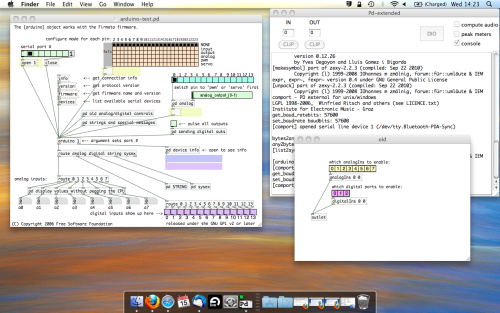
The test patch has everything we need to open a connection and enable pins. Firstly, lets delete a bunch of stuff and make our window a bit bigger. Hit Command + E to enter edit mode in Pure Data.
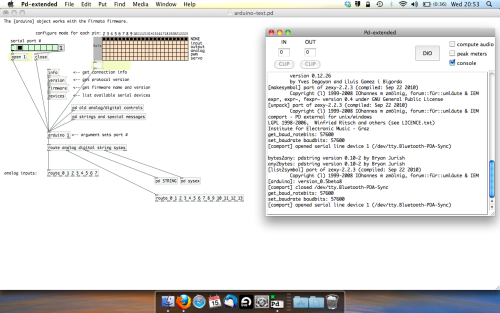
Ok a quick explaination; the key component here is the ‘arduino’ object. This is being drawn from the file you copied in earlier, and is what communicated with your arduino. Here we can do everything to control the arduino from opening a connection, to receiving data.
The large grid allows us to set the mode of each pin on the arduino. Remember pins 0 and 1 are reserved for Rx and Tx. I’m using analog pin 4 for this demo, so I’ve set my pin mode for pin 4 to ‘analog’.
Now we can plug our arduino in and get a reading from the potentiometer.
- ARDUINO INTO PURE DATA
With your arduino plugged in, hit command and E to bring us out of edit mode. In our patch, click on ‘Devices’ above the arduino object and open up the pure data terminal. (That other thing that loads with PD that has all the scary code in)
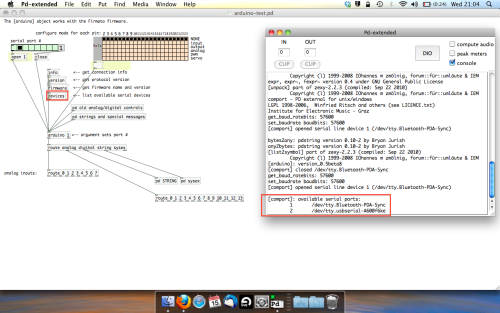
The “Devices” message connected to the arduino object pings your computer to find what devices are connected and on what serial ports. Since we’re using a USB cable to connect our arduino, we’re looking for something with ‘usbserial’ in it, in this case; port 2.
Select the relevent port in the green box at the top (remember the first box is ‘0’, second is ‘1’ and so forth) and hit ‘Open’ to establish a connection. Check the terminal to see if the connection was sucessful.
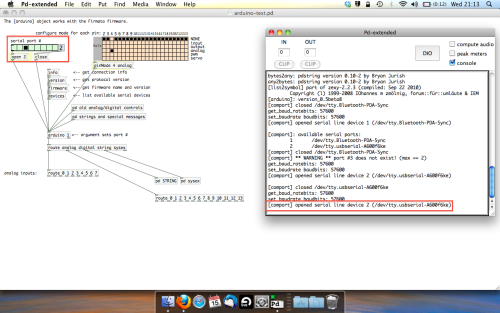
Now lets check we’re getting something in. Create a number box (Command + 3) and connect it to the relevent pin on the ‘Route analog’ box at the bottom. In this case, pin 4.
One more thing; if you’re not getting any readings in, you’ll need to click on ‘pd old analog/digital controls’ and enable your pins here too. What I tend to do in my patches is just not include the large grid but make my own ‘old pd’ controls custom to what i’m enabling/disabling to save space.
Here’s what the ‘old analog/digital controls’ subpatch looks like (pin 4 enabled)…
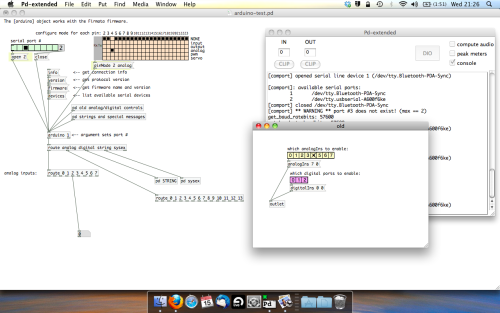
Come out of edit mode and check that you’ve got readings. If so congratulations! If not, troubleshoot, start with making sure your usb connection is opened, make sure all the correct pins are enabled (remember you’re counting from 0 not 1 on most of these buttons in PD, it’s just the way computers work).
- SCALING READINGS TO MIDI
So we’ve got a reading and chances are it’s to 3 decimal places between 0 to 1. No problem, create a new object (Command + 1) and type “autoscale 0 127”. This allows us to scale the input to a min and max value, in this case 0 to 127 of MIDI. Next, lets get things looking nice, create a new object and type “knob”. Connect this AFTER the autoscale object. (the knob is default set to read inputs from 0 to 127. Then create another number to display the scaled MIDI data coming out, and finally a new object and type “ctlout 1”.
It should look something like this…
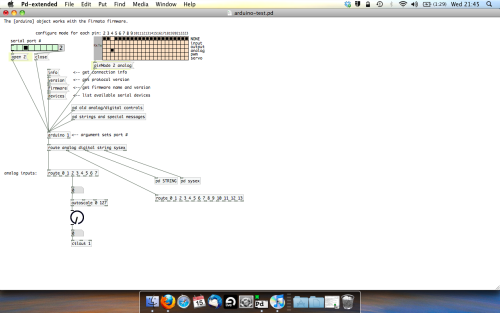
The second box should be outputing values from 0 – 127 now, and the knob giving a visual representation of your potentiometer.
Now lets patch it into ableton…
- PURE DATA TO ABLETON LIVE
Firstly, you’ll need to set up your macs IAC driver if you’ve not done this. Basically you’ll need to go into Audio/MIDI preferences and enable your IAC driver. Then create a new input and output. One for input to DAW and one for output from DAW. Google around for a tutorial on this, its really simple, a 30 second job.
After you’ve set up your IAC driver, go back to PD and go to preferences > MIDI Settings, and connect your IAC driver.
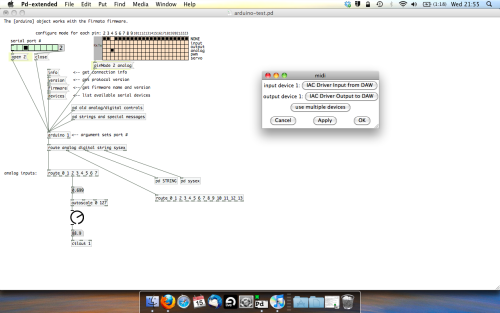
Open ableton and go to its MIDI preferences. Create a device listing for your IAC driver and enable its ins and outs into ableton like so…
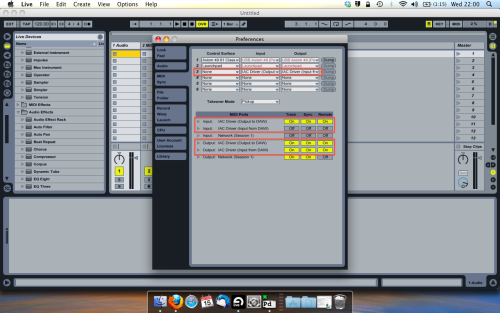
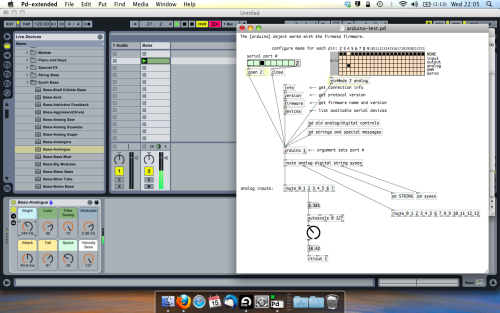
And thats it! Create an instrument and try to assign something! I’ve got it controlling the brightness of a bass sound here.
Shout out for Facu who requested this tutorial. Hopefully it’ll help some of you looking to get into this stuff and start building things but with no idea where to start.
Gem for 64-bit OSX
Coincidentally, I've been working on the same thing myself for the past several days. I succeeded in compiling Gem on OSX 10.12 with Pd 0.47.1 (64 bit), using an amalgam of these instructions:
As seb noted, no quicktime film/video support, and I also get the extra dock icon & Pd crashing sometimes when I close my patch.
Having noticed this conversation the other day, I tried compiling Gem against Purr Data 2.3.1 using the same general method, but didn't get far at all. I didn't save the errors, but got a sense that it'd be much more involved than just adjusting paths to Pd-l2ork/Contents/Resources...
I haven't tried to compile the gmerlin plugin, but I have the imageJPEG plugin working, and I've spent many hours trying to get videoVLC working. There are several mailing list discussions which suggest that the problem might be with gem_videoVLC.so (perhaps not pointing to libvlc.5.dylib correctly, either needing editing or symlinking?).
I'm reaching the limits of my meager hacking abilities, but nonetheless it's pretty exciting to have Gem back up & running on 64 bit! I'm happy to join the cause if others are also interested in trying to work out the kinks in enabling the rest of the workaround plugins (gmerlin, videoVLC), and hopefully also find a way to get Gem working on Purr Data.