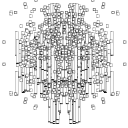I downloaded the source msp.ucsd.edu/Software/pd-0.49-0.src.tar.gz, and read the INSTALL.txt. Now I am trying to follow the instructions but it already went wrong at the very first command. I have no experience with compiling from source but like to learn because I want to install the latest version of Pd Vanilla. The repositories of Linux Mint have only a very old version.
-
Compiling Pd Vanilla from source on Linux Mint
-
Where in the directory do I have to put the unpacked source file (or map called pd-0.49-0 actually)? I have it on my desktop now.
-
it doesn't matter really. in this case
cd ~/Desktop/Pd-0.49-0and you should get a bit more familiar with the terminal... there are a lot of online tutorials
-
This worked:
cd ~/Bureaublad/pd-0.49-0Result:
`~/Bureaublad/pd-0.49-0Installing the dependencies and updating the repositories also done.
Now what's next?
-
./autogen.shthen
./configure --with-universal=x86_64for 64 bit pd
if you have jack installed run
./configure --with-universal=x86_64 --enable-jackafter this
makeand
sudo make installit's all in the INSTALL.txt
-
I have followed the instructions of INSTALL.txt and the tips given in this topic, and it looks like I have installed Pd Vanilla 0.49.0.

Now what do I do with the source map? Can it savely be deleted now?
-
congrats!

if you did
"sudo make install"
you can savely delete it!pd opens when you type "pd" in your terminal
-
Using the terminal I get the new version of Pd, but the icon on my desktop still opens the old version of Pd located at: /usr/lib/puredata/tcl/pd-gui.tcl . In what directory do I find the new version so that I can change the target of the Pd-icon on my desktop?
-
@Nobody Just changing the command to pd should be alright. Otherwise you can try /usr/lib/puredata/bin/pd.
-
@Nobody You can try "/usr/local/lib/pd/bin/pd". But simply "pd" worked for me:
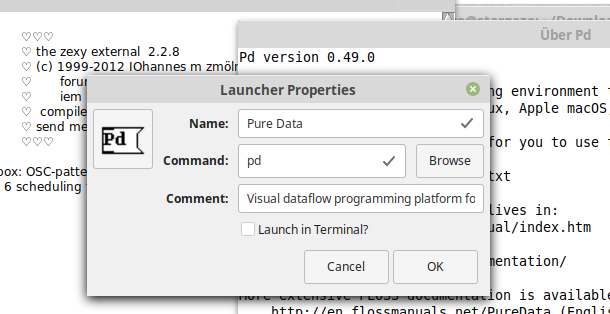
-
@Nobody If you know where the Pd you want is then I think (I don't use Mint but I have a RPI... also Unix) you can right click the shortcut and open it with a text editor and see something like this.....
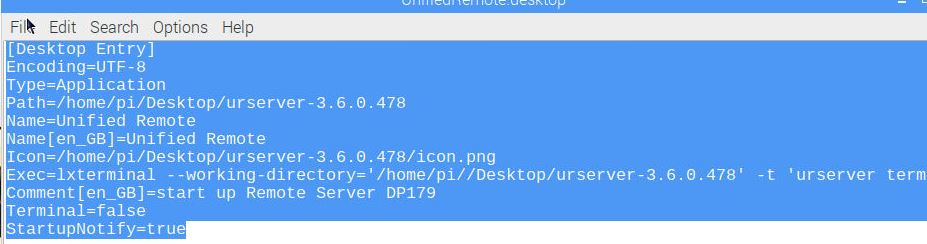
and change the Path= and Exec
You should probably change the Icon=
as well.
Exec= should probably be........ Exec= Pd
There will be more help on the web for what it all means.
Just seen @ingox post and you can ignore mine probably.
David. -
I found the location of the new Pd: /usr/local/lib/pd/tcl/pd-gui.tcl
I made a launcher on the desktop and it works. But there is no Pd-icon, only a kind of "rocket".