I'm new to pd, and one of the reasons I wanted to learn it was to process my guitar/mic signal, I use a basic Focusrite usb interface that works perfectly fine with my other DAW's (FL Studio & Reaper) but when I try to select it from the Audio Settings in pd, I get no output. Then when I open the Audio Settings window again (after first selecting my usb interface, closing it and trying to use a patch) the two boxes for Input & Output Device are all but gone, no text. Also, when pd is in this state, the object boxes will not move, they stay wherever they are "put" on the canvas. I can't imagine why. I'm using the pd-Extended. If anyone might now what I'm talking about or how I can fix the issue, I would be forever grateful. Thanks
Oh and I've already checked to make sure the DSP box is checked, and I'm aware that the signal needs to be manually connected from an [adc~] to a [dac~] Thanks again for reading
-
having trouble running guitar/mic line into pd
-
@Wolf-Breath Hello there......
The symptoms that you describe are those of Pd struggling because of incorrect audio settings. It is not your fault, they are not easy to set up initially.
The quickest way to get it working (and you would have the advantage of using the computers other audio connections at the same time, or even multiple asio soundcards) would be to use Asio4all......... http://www.asio4all.com/
I am assuming that you are using windows (FL and reaper)?(FROM HERE TO........... "END" BELOW SHOULD HELP WITH YOUR CURRENT DRIVER AS WELL!)
Make sure you select ASIO in the Media window first.
Then in your Media/Audiosettings window choose Asio4all (or your asio driver for your Focusrite if you don't want to use Asio4all) as your soundcard and set the channels (number of channels) that you want to use (total including your computer soundcard). Don't worry if you set too many, as Pd will just drop any that don't actually exist.Set Pd something like this.......
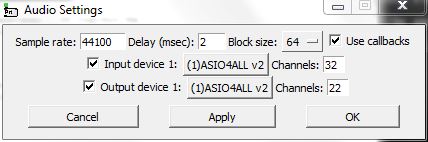
If you have problems then set the samplerate to match your soundcard, the delay higher (try 30 or more for example and then gradually decrease it to reduce the latency) and try a higher block size although that should not be necessary. Ticking the callbacks box allows Pd to communicate better with the soundcard. Then go back to choosing your soundcard again. The setup you see above gives 2ms latency which is excellent. (END)Now you should have a little green icon for the asio4all driver in your taskbar (if it is red then there are settings to be changed to make it work).
Click that to open asio4all settings and you should see something like this........ If not then click the "spanner"at the bottom right corner.
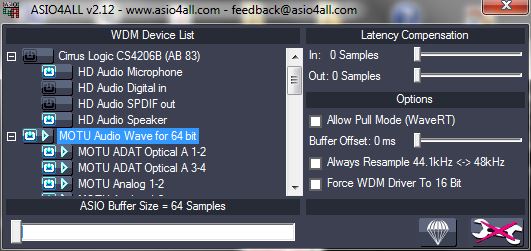
Choose which inputs and outputs you want to use, and count down the list of active ins and outs making a note of their order in the list (ins and outs separately). They will be numbered [dac~ 1] etc. in the same order in Pd.
Good luck, and come back here if you are still struggling....
You might find that Pd is still struggling because of your old settings. If so then start Pd with no audio from a batch file using the -noaudio flag, before you do the above........ see below.....
David.
If you don't know how to use a batch file then try this before you start setting up your soundcard. It will reset the sound settings so that Pd responds properly again!! http://forum.pdpatchrepo.info/topic/9250/pd-will-not-start
Or make your own like this.....
It will open Pd and load the directory in which the patch Minx_Run.pd can be found, load the readsf~ directory and then turn off audio, turn on asio, turn off midi and load the patch Minx_Run.pd......

Later, when all of your settings are correct you can have different setups depending upon which soundcards you have connected, like this...........

-
thank you very much for the quick reply! unfortunately i've still had no luck. i'm not sure if part of the problem is my speakers, they're good speakers, but i have to run them from my computer because they are USB, which i've never had trouble with any other program, the ASIO4ALL settings like the one you showed i can just set up the input as interface and output from my speakers, which i guess is running through my computer's audio. but yes the little green icon on the bottom toolbar has turned red and i can't figure out why cause my setup hasn't changed. i've been using other DAWs i've mentioned for over 6 years so i'm familiar with setting that up, but for whatever reason my normal method just won't work. i have yet to try your other suggestion, i'm afraid it's a little over my head at the moment, but i will look into it and i really appreciate you responding with such detail! i did notice that my current ASIO4ALL needed an update so i did that right before trying last night. i'm not giving up but i've sure as hell hit a wall, because without being able to input, that takes a lot of steam out of this program for me. thank you again this is my first post here so i appreciate your help!
-
Hello again,
Sorry to hear you are still having problems.
I would suggest that you run my Pd_fix......http://forum.pdpatchrepo.info/topic/9250/pd-will-not-start and follow the instructions. It just opens a new patch that resets Pd to a working (audio) state. It doesn't do anything else or change any other settings.
As you have seen, once Pd has bad audio settings it starts to struggle. You have seen that..... the way your new objects are "stuck"!
When you open Mediasettings while Pd is struggling it does not necessarily actually change the settings. You think that you are trying a new setting when actually Pd is still "stuck".
If you still cannot make Asio4all work then please post a screenshot of the Asio4all control panel as it shows when it is working properly with one of your daws. Then I can make you a fix patch that is more tailored for your setup.
David. -
thank you again, been away for a couple days, but i'm going to try this tonight and get back to you tomorrow, just wanted to let you know how much i appreciate your help!
-
okay so i ran the file you made, worked like a charm for resetting PD, but i'm still running into the same problem. maybe (probably) there's something i'm doing wrong but i can't figure out what. the first pic is my REAPER setup, a guitar track on the right, volume coming through, everything working great. second pic is with PD after running your patch, the volume seems to be showing up on the main window, but the ASIO4ALL is red on the bottom toolbar and nothing coming out of the speakers, i threw together a quick patch to try and get some sound, but to no avail. if you have any ideas/suggestions as to what i'm doing wrong i would be eternally grateful, thank you again!
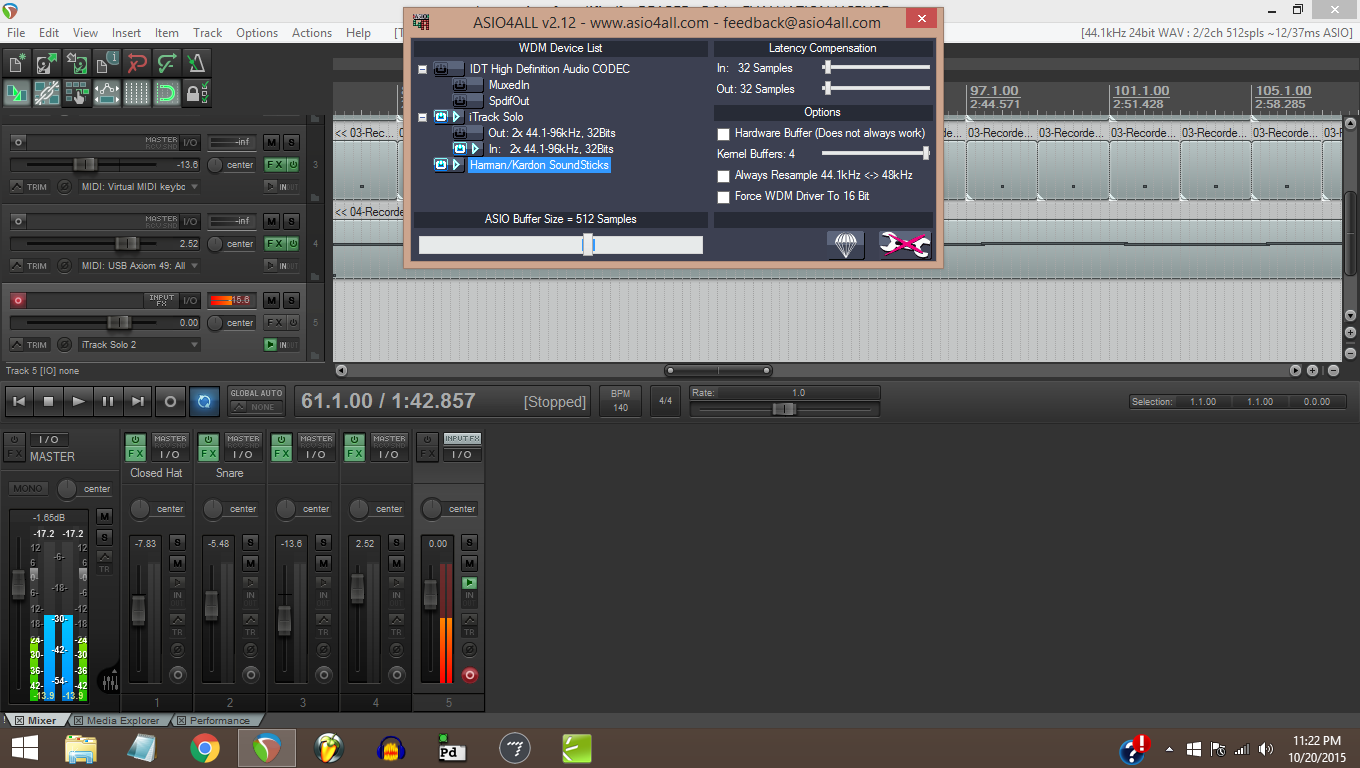
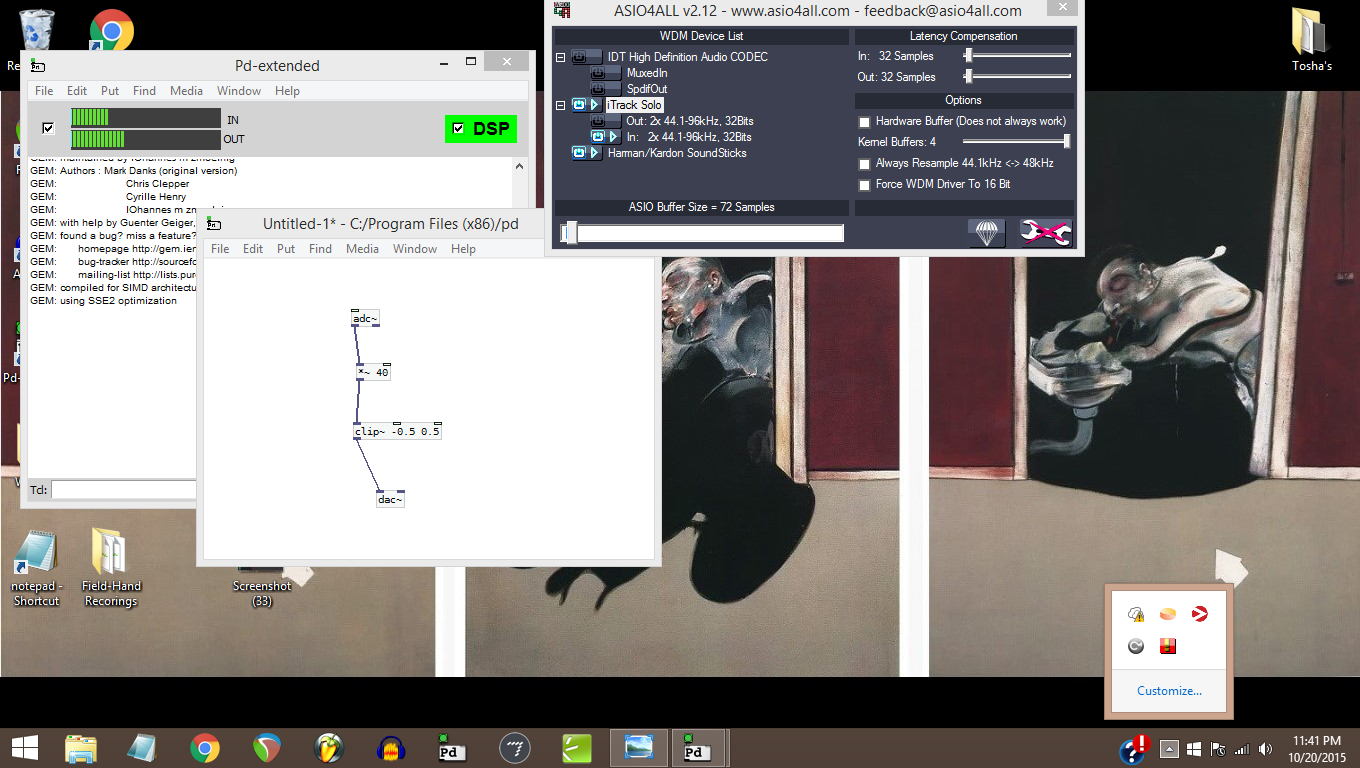
-
i thought i saw a reply from you, whale-av, after my last comment with the screenshots but for whatever reason i can't see it anymore...
-
@Wolf-Breath Yes...... its disappeared! Bizarre.
I think it was??Try running Pd_fix again.
Then open the Media tab and select ASIO
Then open the audio settings and set:.....
Samplerate 44100
Delay 100ms
Block size 512
Tick to use callbacks
Tick input device 1: and select Asio4all and set Channels: 10 (or more or less... as you like
Tick output device 1: and select Asio4all and set Channels: 10 (or more or less.... as you like
Press the apply buttonIf you are lucky then Pd will be responding properly and the Asi4all icon will be a green arrow
Open asio4all and see what it says in the panel.
If it is still not working then try a samplerate of 48000
If it is still not working then try to match the Asio buffer size in asio4all to the Block size in Pd.... normally 64 should be good for both, but as you had it working with Reaper at 512 I had suggested that above.
I assume that you should have an output from the Harmon Kardon.... it is not expanded in the screenshot so I cannot see how many inputs and outputs you have. You will need to use [adc~ x] and [dac~ y] where the x and the y are the numbers of the activated inputs and outputs (in Asio4all) that you want to "talk to"...........
Very cool desktop... the best of Bacon!
David.

