-
sauce
posted in technical issues • read moreHi lads and lasses,
I am an ex-mac user using pd 32 bit vanilla with zexy and gem libraries (manually installed).
I have recently changed to Windows 10 and in spite of efforts perusing forums and troubleshooting myself I can't seem to get the same kind of installation.The problem (elaborated):
I want to install pd vanilla onto my windows 10 system, and then manually install zexy and gem libraries (and others in the future).
However, when I had my mac setup I had to install pd 32 bit (as gem was only fully functional on the 32 bit) and the library paths (folder locations for libraries, deken etc) were very different to what they are in windows. Currently I have no idea where to put files on my windows machine to make things work.
This is what it currently looks like at startup (on windows 10, pd vanilla, 0.47.1 64 bit) :
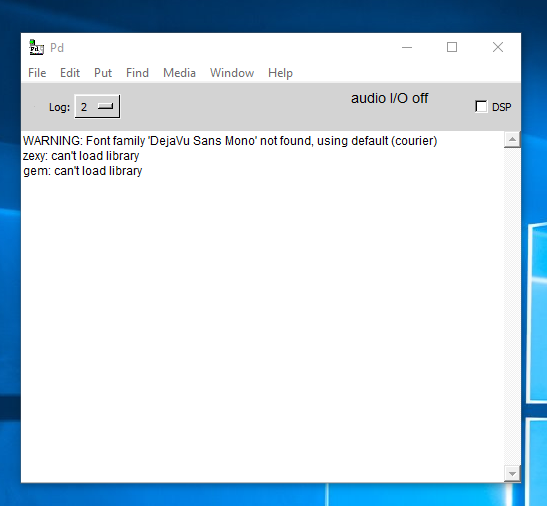
I am now faced with the following problems:
-I cannot find a 32 bit version of PD for my windows machine (so that I can run gem smoothly, assuming that is still the way it needs to be)
-I can't get deken to work, I have tried putting the deken plugin folder and master folder in various folders of program files but I keep getting error messages when I try and download a library (see yellow writing towards the bottom of the screenshot) when I go Help>Find Externals:
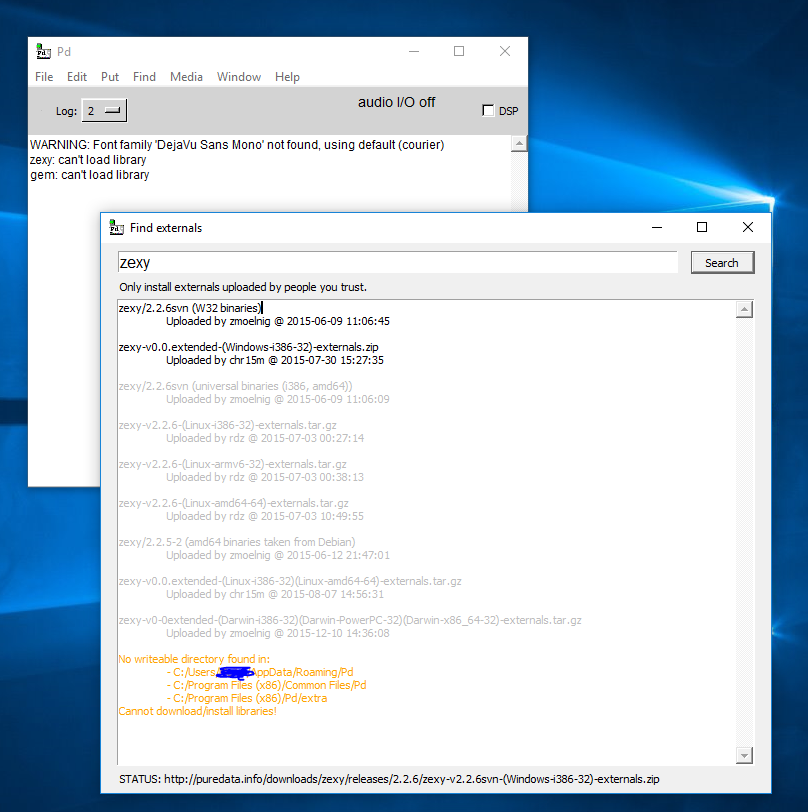
[that error followed the selection of a folder for the library to go:]
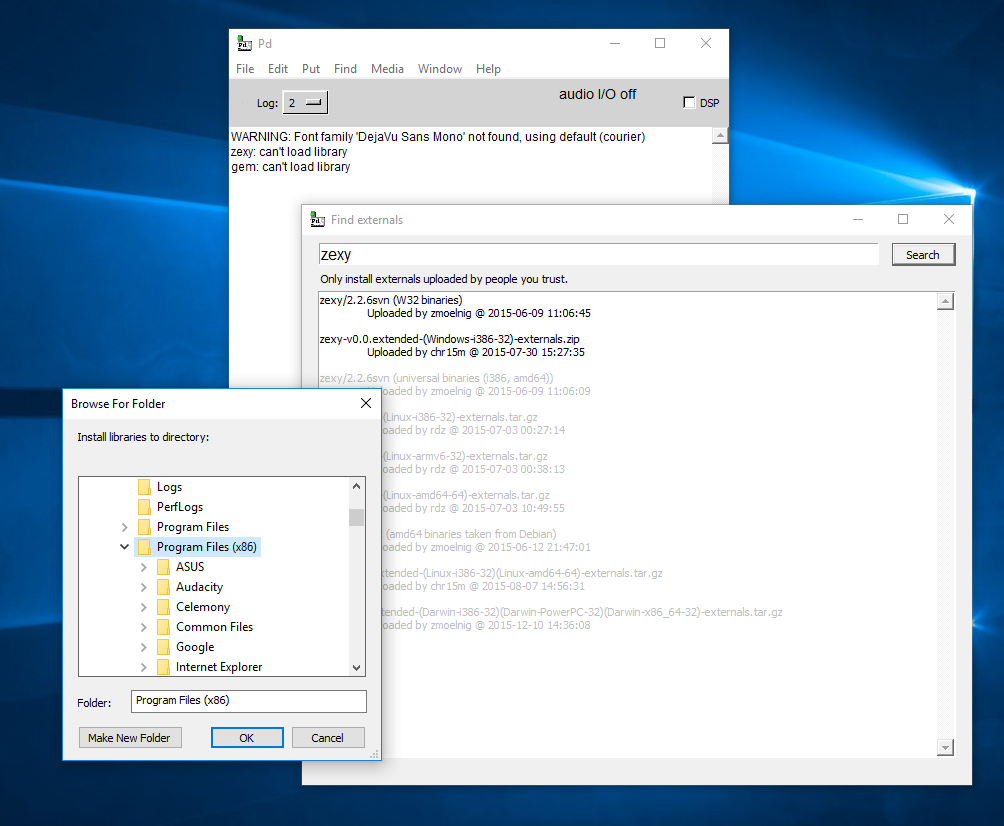
-Zexy and gem also won't load during startup with the startup flags (well that is because I can't find any place to save the library during the Find Externals command, but I have the startup flags in place for when deken does work).
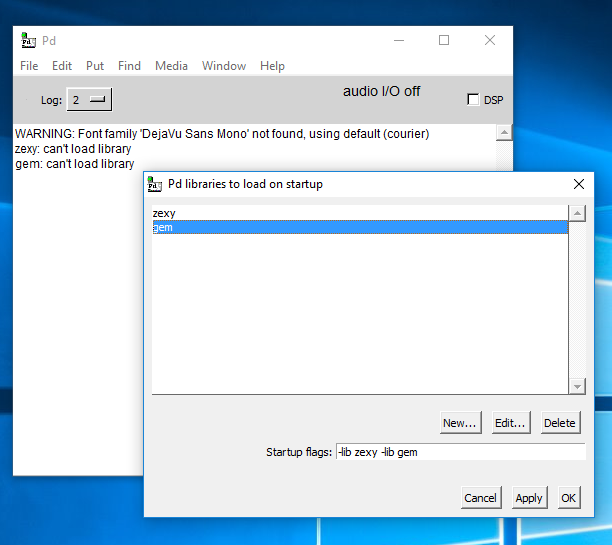
So can anyone show me the error in my ways and better yet, the right path?
I need 32 bit pd for windows (I think for gem), the folder I need to put deken into , and the folders that I have to save the 'Get External' library downloads from.
Thanks in advance!
